Using React, Typescript, and Webpack with Visual Studio 2015
Dec 11, 2015 • 6 min read
I work with Microsoft technologies in my day job. I do a lot of ASP.NET MVC related stuff, and I wanted to use React with my ASP.NET MVC application, but I wanted to have a nice development experience. The same I have when using text editors such as Sublime Text and other tools for Node.js.
I also wanted all that inside Visual Studio 2015, which is what I use at work. Not because I have to live inside VS, but because I might have a teammate that want to do so. So here's a description of what I've achieved so far using:
- Visual Studio 2015 Community Edition (the version I have at home, at work I use the Professional Edition)
- React
- Webpack
- Typescript
- TSD
First things first, I wanted it to work from Visual Studio because not everybody using Visual Studio is comfortable or even likes to use a console. But in any case, we have to have Node.js installed. That's an easy thing to do so that I won't bother with the details of it.
Next, I have an ASP.NET MVC 5 project, using .NET 4.5. I know, ASP.NET 5 and MVC 6 are just around the corner, but that's not my reality yet and I bet it's not the reality of many people.
So let's get into it.
We're going to install one extension that is called NPM Scripts Task Runner. This extension will allow us to run an NPM task directly from Visual Studio.
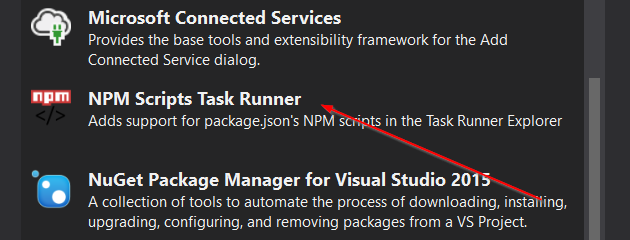
Node dependencies
With that in place, we have to install the node extensions we'll be using. First I'll add a package.json file. When adding a new item to the web project, Visual Studio has a template for adding a package.json file, we just have to search for npm and add a new file.
First, I'm going to install react and react-dom. I'll add a dependencies section to the package.json file and add both packages. Another nice thing of VS2015 is that it has intellisense for adding node packages. And once the file is saved the packages are automatically installed.
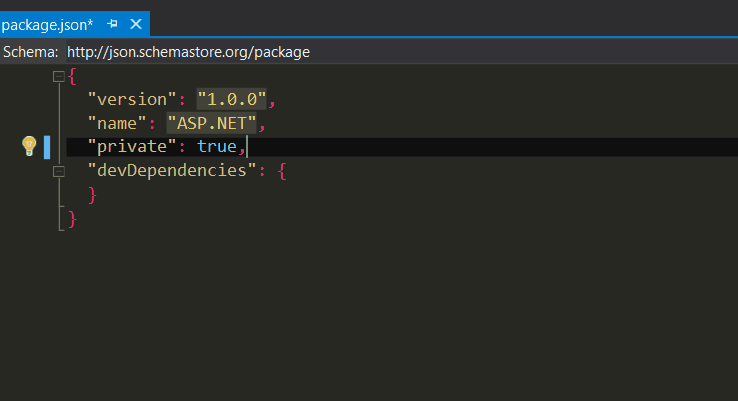
With that installed, I'm going to install the dependencies needed to use TypeScript with Webpack.
Here's the result of my package.json file:
{
"version": "1.0.0",
"name": "ASP.NET",
"private": true,
"dependencies": {
"react": "0.14.3",
"react-dom": "0.14.3"
},
"devDependencies": {
"Webpack": "1.12.9",
"ts-loader": "0.7.2",
"typescript": "1.7.3"
}
}
Webpack
Time to configure Webpack. If you don't know Webpack, here's what it will do for us: it will bundle all of our JavaScript or TypeScript files in a single file, and will transpile the JSX and TypeScript syntax into JavaScript that the browser will understand.
Note: Webpack does a lot more than just that, but this post is not about Webpack.
For that, we need a file called Webpack.config.js in the root of the project. Here's mine:
module.exports = {
entry: "./Scripts/app/App.tsx",
output: {
filename: "Scripts/app/bundle.js",
},
resolve: {
extensions: ["", ".Webpack.js", ".web.js", ".ts", ".js", ".tsx"],
},
module: {
loaders: [
{
test: /\.tsx?$/,
exclude: /(node_modules|bower_components)/,
loader: "ts-loader",
},
],
},
};
Here's what this file does:
- entry: it is, of course, the entry point of the application, in my case, the App.tsx file. If App.tsx depends on other files using import statements, Webpack will bundle those files. I used a string here because I only had one file as an entry point. If you have more than one, you can use an array.
- output: the path and name of the file that will be generated. That's the file we have to reference in the HTML file.
- resolve: by default Webpack does no load .ts and .tsx files, we have to tell it to do so.
- module: here's where we set up the loader responsible for transpiling our code. In this case I'm using ts-loader to transpile from TypeScript to JavaScript.
Now, all that is left to do is to find a way to transpile automatically the tsx files and refresh the page in the browser.
Watch and recompile files
Running the command webpack -w from a console Webpack will launch compile the files and bundle them. The -w option stands for watch meaning that Webpack will watch for changes in my files recompile and rebundle them.
So all I have to do is launch this command from Visual Studio. The way I choose to do that is via an npm command. I'm going to add a script command in the package.json file and launch it from VS2015.
Here's the package.json modified, notice the scripts section:
{
"version": "1.0.0",
"name": "ASP.NET",
"private": true,
"scripts": {
"webpack": "webpack -w"
},
"dependencies": {
"react": "0.14.3",
"react-dom": "0.14.3"
},
"devDependencies": {
"Webpack": "1.12.9",
"ts-loader": "0.7.2",
"typescript": "1.7.3"
}
}
I added a script called webpack that will run the command webpack -w.
Now, if I right-click the package.json file there will be an option called Task Runner, click that and you'll see the Task Runner Explorer window.
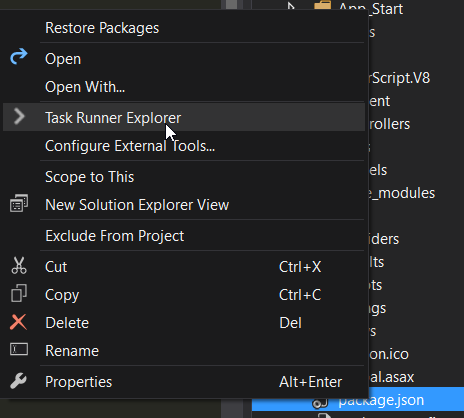
From the Task Runner Explorer window, you can right-click the webpack task and click run.
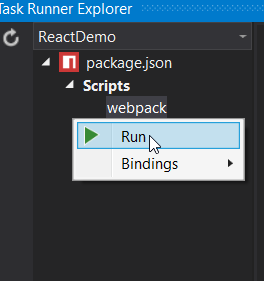
That will start Webpack and because of the -w option, the tsx files will be automatically compiled whenever they're changed.
TypeScript and typings
Because TypeScript is a typed language, it needs the types of the packages we're using. One way to add the typings for those packages is through nuget. Personally, I prefer to another tool to do that which is TSD.
One would use tsd via the console, but because my goal here is not to leave Visual Studio, I'll be using another VS extension to add the typings using tsd.
The extension I'm going to install is Package Installer.
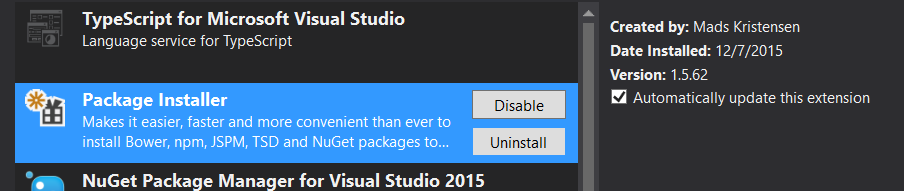
With that in place, in the Solution Explorer window, I can right-click the project name and click on Quick Install Package.
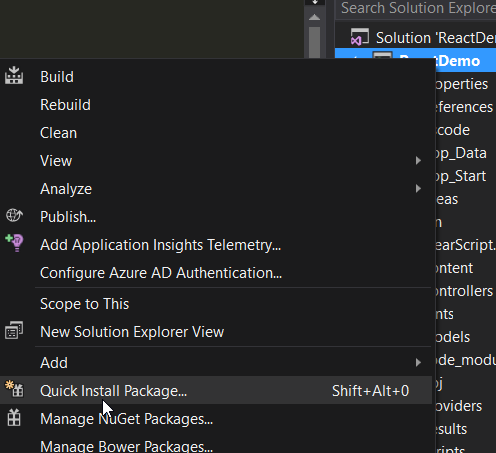
Now, I just have to install the React typings. I'll start by selecting TSD on the first option, and then I'll type react-global and I'll leave latest-version as the version I want.
The first time we do that a typings folder and a tsd.json file will be created. We have to include them in the project as this is not done automatically.
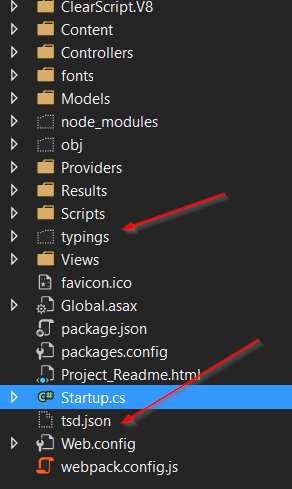
That's all there is to it regarding the typings for TypeScript.
Note: I don't know if there's a bug on VS2015, but I had to close the project and reopen it for the changes to take effect.
Refreshing the page
Visual Studio does not refresh the page automatically when a JavaScript file changes. It only does refreshes portions of the page through the use of BrowserSync when some CSS or styles are changed.
In any case, Visual Studio does support the command Ctrl + Alt + Enter that will refresh the page, in all browser's that are connected to Visual Studio through BrowserSync.
And then the cycle is complete. We can now make changes to the JavaScript/TypeScript code, and the code will be recompiled, and we can refresh the page without ever taking our hands off the keyboard.